Follow these instructions to configure Pidgin and connect to the Faculty of Medicine’s Instant Messaging (IM) service–also known as Jabber.
Before you begin the step-by-step guide below, download the Pidgin software directly from the website.
Important Notes
This guide assumes that:
- You have an internet connection already present; and
- The Pidgin software has been successfully installed
Step-by-Step Guide
- Open Pidgin.
- Click Accounts and then click on Manage Accounts.
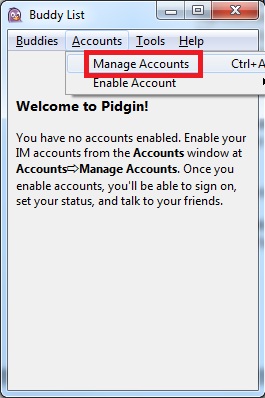
- Click on the Add button in the Accounts window.
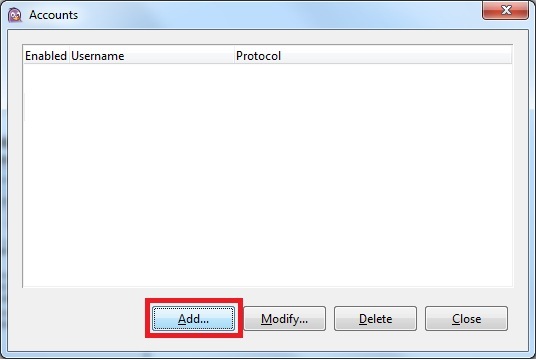
- In the Add Account window, select the following:
- Protocol: XMPP
- Username: Enter your “fom” domain username (e.g. jsmith)
- Domain: im.med.ubc.ca
- Password: Enter your “fom” domain password.
- Check Remember password
- Local alias: Enter your first and last name (e.g. John Smith)
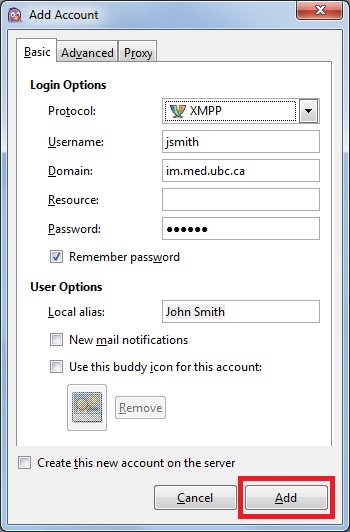
- Click on the Add button in the Add Account window.
- Click on the Close button in the Accounts window.
You should now be able to access the proper contacts associated with your account in the Buddy List window. If you require further assistance please contact the MedIT Service Desk (1.866.266.0666).